My very first purchase on Amazon.com was a book called Getting Things Done by David Allen on September 3, 2005. I was going through a particularly tough time at my job at a financial software company, with tasks and deliverables going out of control and I felt that I wasn’t giving my employees the responsive support that I felt they deserved.
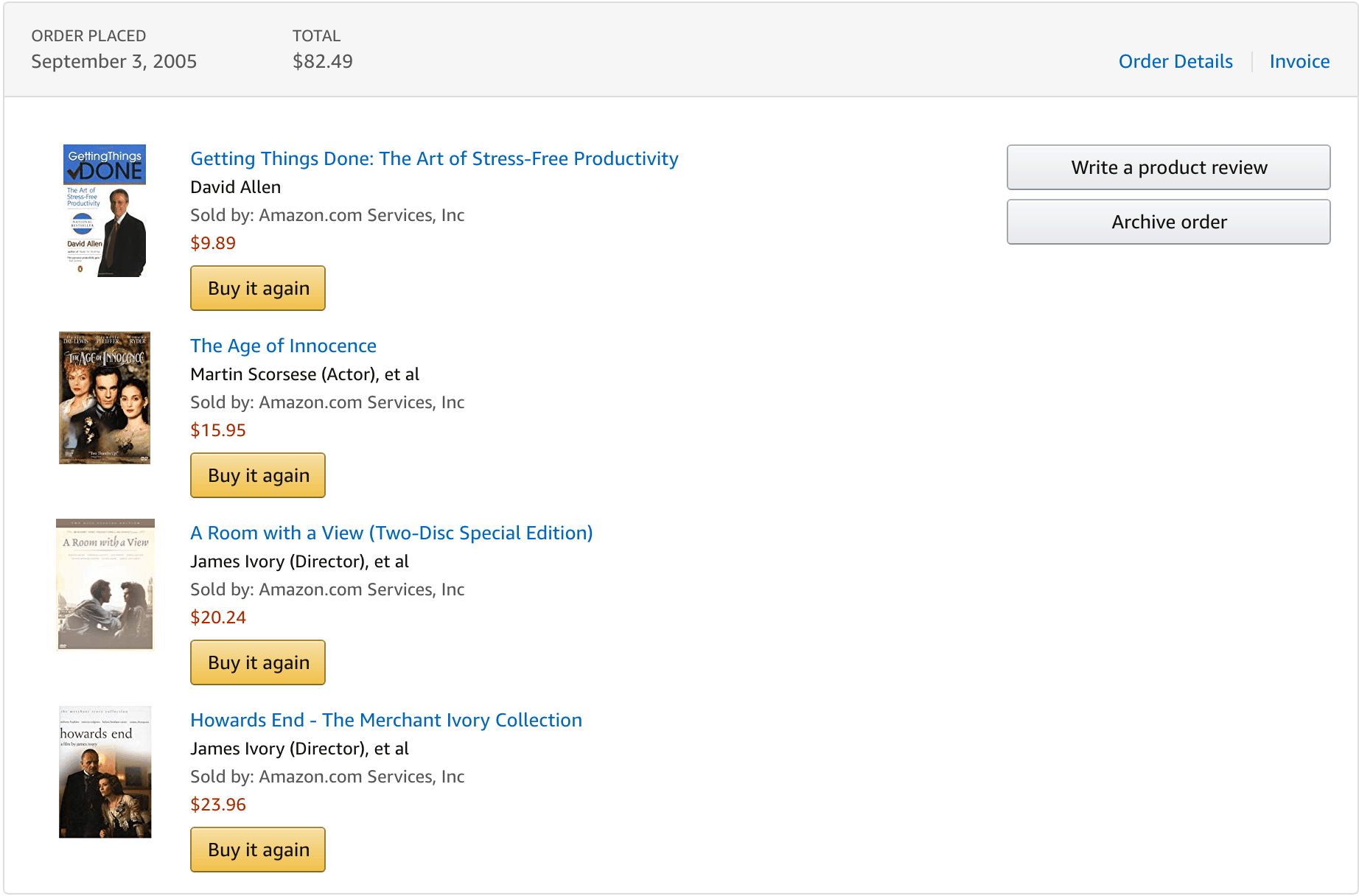
(It was exactly six months after the birth of my first child, which explains the Merchant Ivory DVD marathon for those late nights in the same order.)
My challenge? Other than the 6-month-old-induced lack of sleep, I felt that my to-do list was endless. I’d receive phone calls, emails, and sit in meetings, but action items would either get missed or I’d capture them somewhere never to be completed.
I wanted to be home with my new baby, but I found that I was going in to work earlier and earlier just to try to catch up.
Eventually I realized that financial software client services isn’t rocket science. There mustbe a way to get the important things done during the work day. Going into the office at 6:30 a.m. all the time wasn’t sustainable.
I’m not overstating things when I say that Getting Things Done, or GTD as it is commonly called, changed my life and completely changed my career. The very first time I had that “mind like water” feeling, I couldn’t believe it. Things don’t have have to be bananas at work after all!
At the time there were very few digital tools, so I had to hack together my own system at first. Thankfully things have changed, and we have the opposite problem: there are so many amazing GTD tools out there, how do you choose what to use?
In this article, I’ll take you through some of the best tools on Mac, Windows, and web/cross-platform. By “best” I don’t mean which has the most features — what I do mean is which tools will help you be in control and get your important work done.
What Is GTD?
As mentioned, GTD stands for “Getting Things Done,” and became popular after the book of the same name was published in 2001.
At its heart, GTD helps you answer two questions:
- Is everything that I need to do captured in a trusted system so that I can use my brain power to focus on my important tasks instead of trying to remember and juggle information and to-dos?
- Do I know what I can take action on next for each of my projects, given the constraints of time, place, and ability?
When you apply the GTD system to the things you need to do, your work goes through five phases:
- Capture: Make sure everything you need to do or think about is written down in a trusted system and out of your head.
- Clarify: Figure out what the next action is (or if it is even actionable!), and apply the 2-minute rule.
- Organize: Have your tasks organized into categories that make sense for you.
- Reflect: Review and update your system on a regular basis.
- Engage: Actually do the things you say you’re going to do!
To learn more about GTD, check out our GTD 101 Beginner’s Guide. We also had David Allen, the inventor of Getting Things Done, on our podcast.
Why Do We Like Using Apps For GTD?
Do you need to use an app for GTD? No, of course not. Many people very happily implement Getting Things done with pen and paper, or a hybrid system.
There are a few reasons why we like using digital tools:
- For knowledge workers, we spend much of the day at a computer, tablet, or mobile device. With digital, our tasks are right there with the rest of our work.
- Digital tools often support integrations with email programs, mobile operating systems, and web browsers — it makes it fast and easy to capture tasks.
- Many apps allow you to synchronize between computers, tablets, mobile devices, and the web. Wherever you are, you have access to your tasks and have the ability to capture to your trusted system. With analog systems, if you don’t have your notebook with you, you don’t have your task system with you.
We cover this more in detail in this podcast where we share simple strategies for using GTD in your life and how to set it up. Just make sure you avoid the common mistakes new GTD users make.
What A GTD App Needs
For us to consider an app one of the “best” GTD apps, it needs to have the following:
- It needs to support the three big “parts” of GTD:
- Projects: If a task has more than one action item, it is (in GTD terms) a project. A task management app needs to be more than just a flat list of to-dos.
- Contexts: The traditional definition of contexts is the location where you do your tasks or the thing you need to do them. A lot of early GTD examples show contexts of “Office” or “Phone”. Now that our office can be anywhere and we always have our devices, the definition becomes blurred. A GTD app should have some way to help you decide when or where you can do the tasks, which may or may not conform to a specific location or device. For example, a member of the Dojo (our online productivity community) has a Braindead tag to bang out those tasks when one is feeling low energy.
- Next Actions: There needs to be a way to see what the next action you can do for each given project. There shouldn’t be any confusion about what you can work on at any given point.
- It needs to be able to sync between devices. You want to be able to capture and view your tasks from wherever you are.
- It should be seamless to get tasks in. Quick capture is key.
We’ve written before about how to evaluate a task management system. While that article is not specifically about GTD, it is helpful to decide what type of system will work best for you.
Here are what we consider to be the best GTD apps on each platform. Either a member of the AE team uses the tool, or it is popular among Dojo members.
If there’s a GTD tool out there, chances are we’ve tried it at some point.
Mac/iOS
OmniFocus
OmniFocus is the task manager of choice for Brooks, Thanh, Marmel, and others on the Asian Efficiency team.
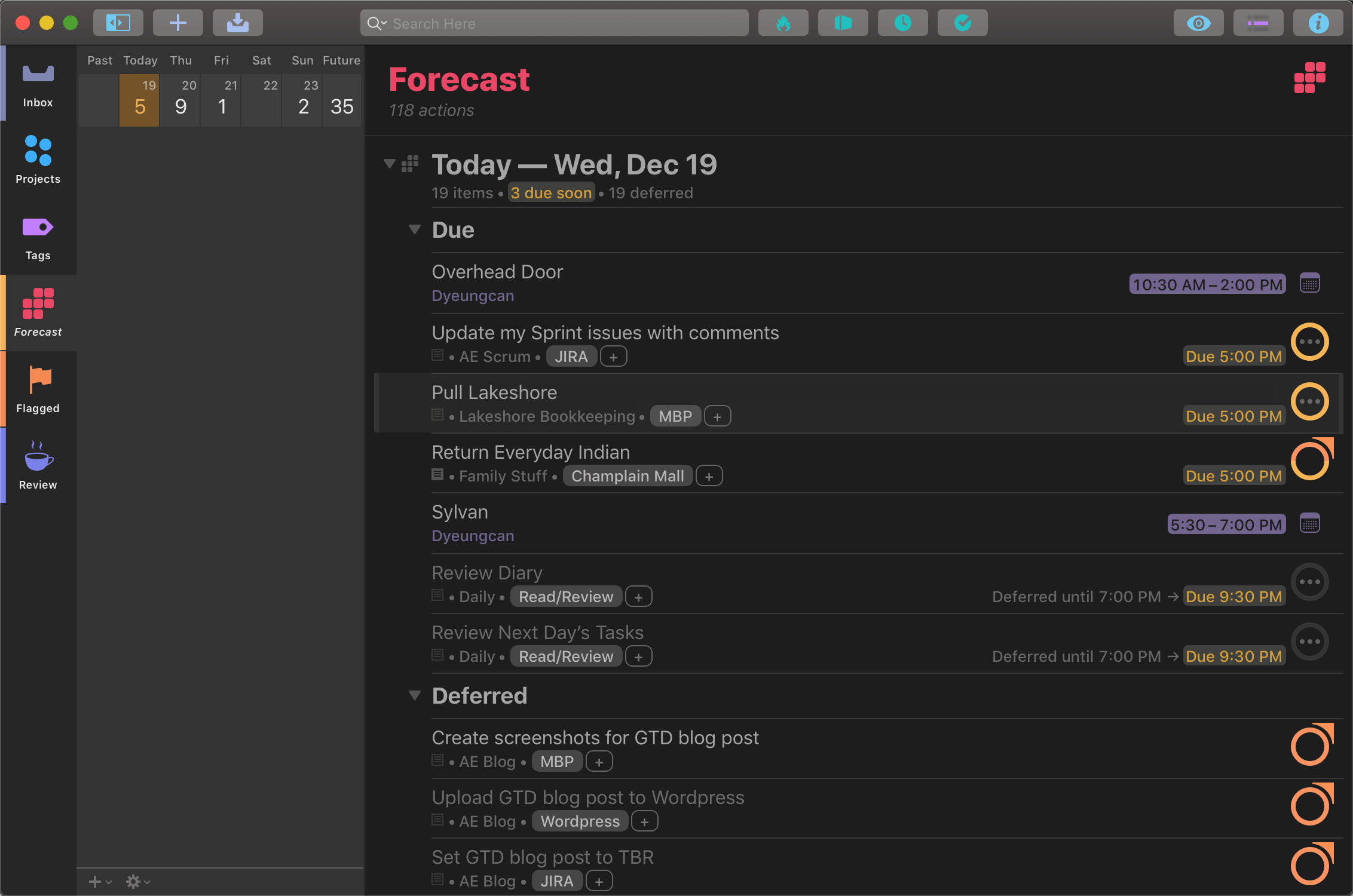
I switched to OmniFocus in 2012 because I wanted a way to see only the things I should be focusing on at any one time.
OmniFocus supports Projects, Contexts (via tags), and you can have it only show you what tasks are available to be worked on right now.
This is hugely freeing because it avoids the overwhelm that comes from typical task management systems. If you see 100 uncompleted tasks, it can make it hard to focus on your three most important tasks for the day because there is overwhelm and distraction.
There is a handy Forecast view that will show you what you can work on today (or on any given day) without cluttering up your screen with everything else.
OmniFocus is not the cheapest task management system out there, but if you are going to invest in it, I recommend you purchase the Pro version. That way you can use two of the features that set OmniFocus apart from other GTD apps:
- The Forecast Tag – this allows you to include tasks with a specified tag in your Forecast view, giving you more options for looking at the work you want to get done today besides just the date.
- Custom Perspectives – this is the big one. This allows you to create your own perspectives for looking at your tasks and planning your work. For example, every day I look at these Perspectives:
- Due: What is due today?
- Waiting For: Am I waiting for anything from others? Maybe I should follow up.
- Stalled: Are there any Projects that don’t have a Next Action associated? It’s either done so I can get rid of it, or I’d better make sure I am still taking action.
- Execution: What are my Most Important Tasks for the day?.
OmniFocus is available for Mac and iOS, and Omni will be launching OmniFocus for the Web in 2019. For more information on how we recommend using OmniFocus with GTD, check out this podcast episode we did for The Productivity Show.
Things
Things is a task manager that is extremely popular with members of The Dojo.
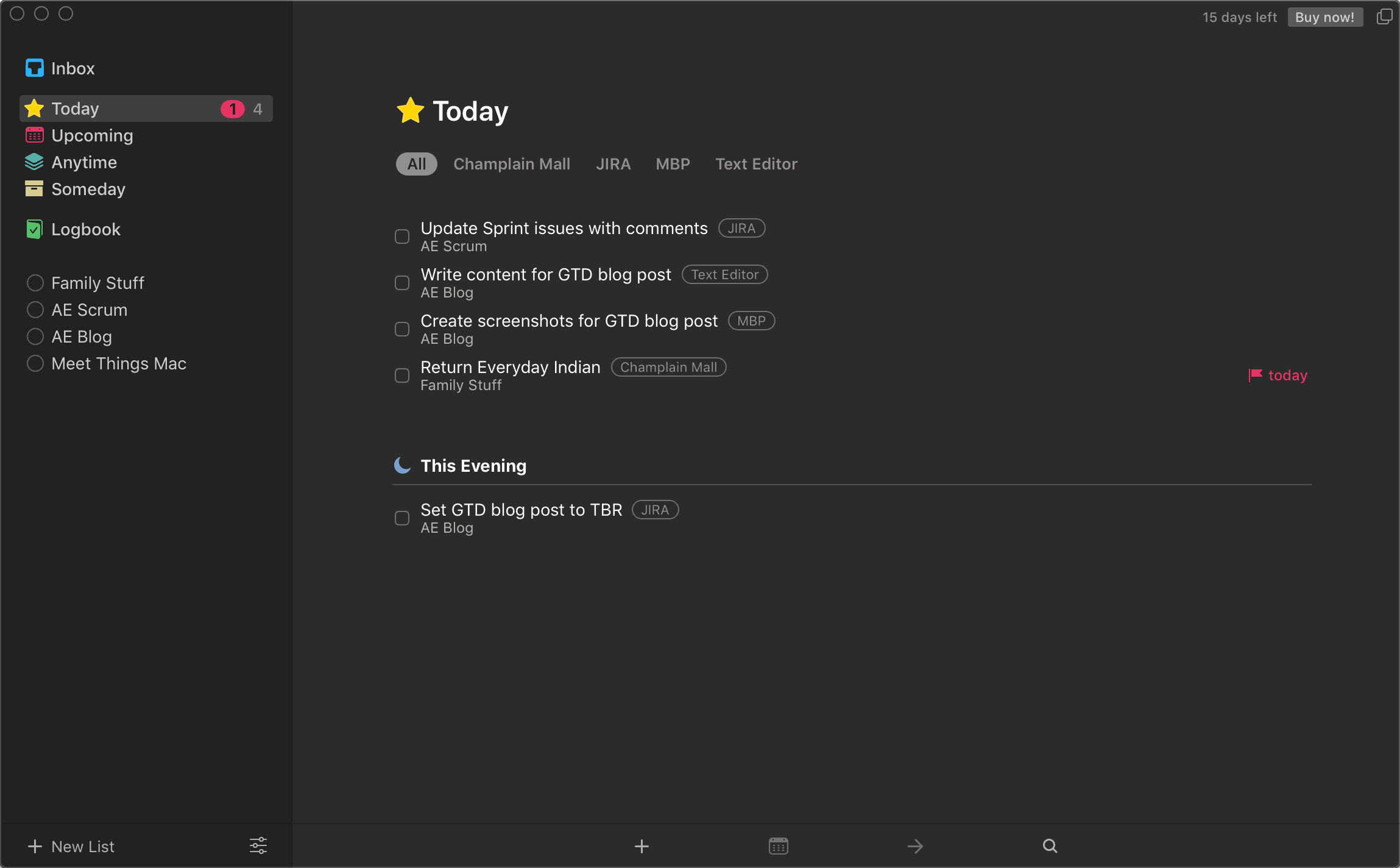
People like it because it is less complex than OmniFocus and has a cleaner interface.
Headings is a popular feature — you can break your task list up into smaller sections with headings. It makes it visually easier to see what is going on.
Like OmniFocus, you can see what tasks you have today and upcoming, but Things has a clever “This Evening” section for those tasks you know you’re not going to get to until later in the day.
Dojo member Mat Rhein does a deep dive into Things in our popular podcast episode on selecting task managers.
Things is available for Mac and iOS.
Windows
There are a plethora of GTD apps for the Mac, but sadly there are not many for Windows. If you’re a Windows user, you can consider one of the apps in the Cross-Platform section below.
However, there is one I want to point to:
Outlook
“Outlook as a GTD app?!”, I can hear you saying with a mix of distrust and disdain.
I hear you. Outlook users on Windows, of which there are many, generally fall into one of two categories:
- Outlook users who are using it under duress, being forced to by corporate IT.
- Outlook ninjas who can make the platform sing.
When I worked in corporate, I was a mix of the two. Whichever camp you fall into, it is easier than ever to use Outlook for GTD.
If you already have it and are locked down by IT from installing other tools, it can be a solid option.
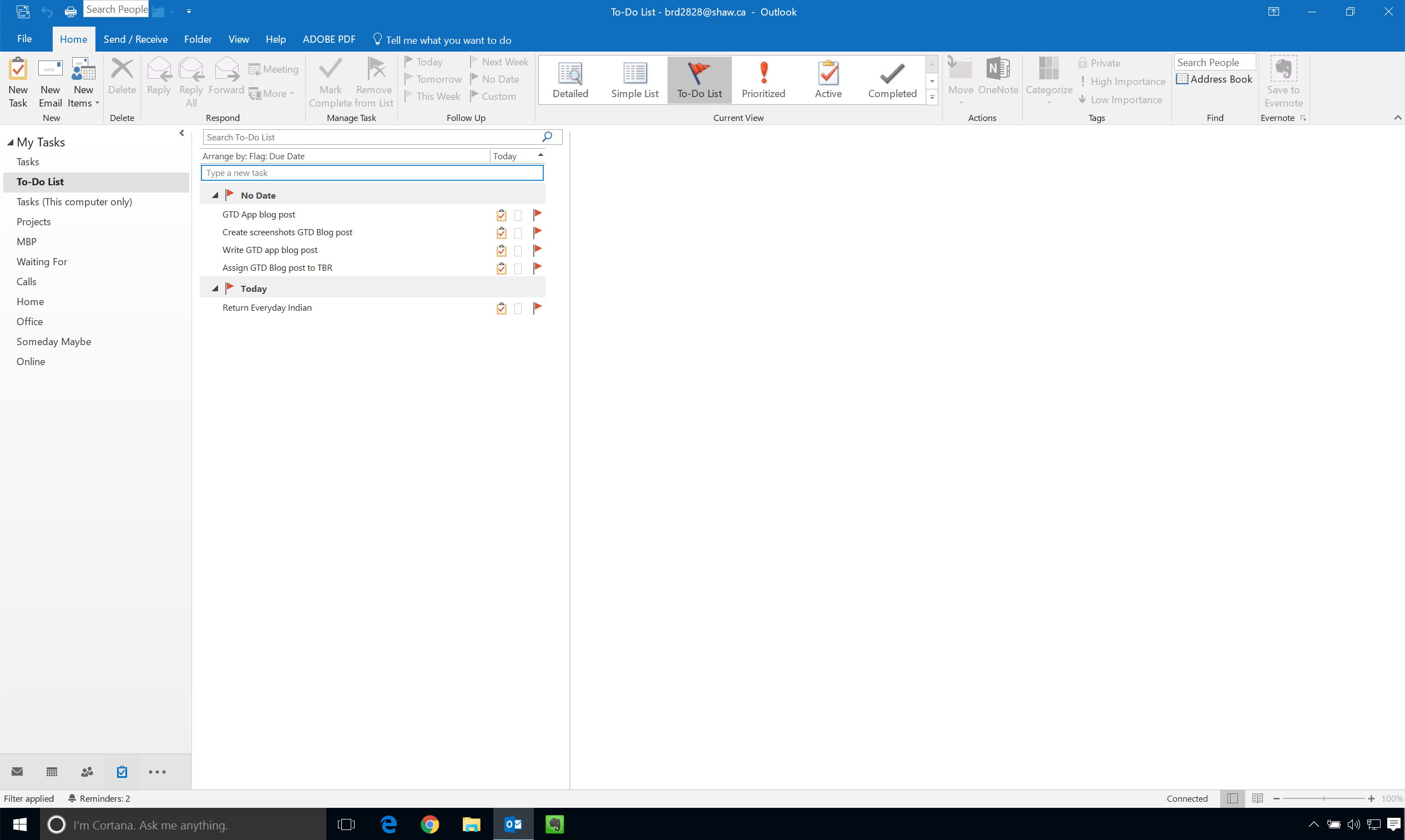
The key with Outlook is to set it up so that Outlook Tasks synchronize using the Microsoft To-Do platform.
Create Task folders under “Tasks” in Outlook for your Projects and Contexts.
If you want a comprehensive guide to setting up Outlook for GTD, the GTD Outlook for Windows 2013/2016 Setup Guide is $10 well spent.
Cross-Platform
What if you want a web-based GTD app, or want to be able to use a full-featured Mac or Windows program?
Thankfully, you don’t need to be tied down to one platform anymore. There are great cross-platform solutions.
Nozbe
Nozbe is one of the oldest (in a good way) GTD apps out there, and one of the most comprehensive. It has apps for Mac, iOS, Windows, Android, and Linux.
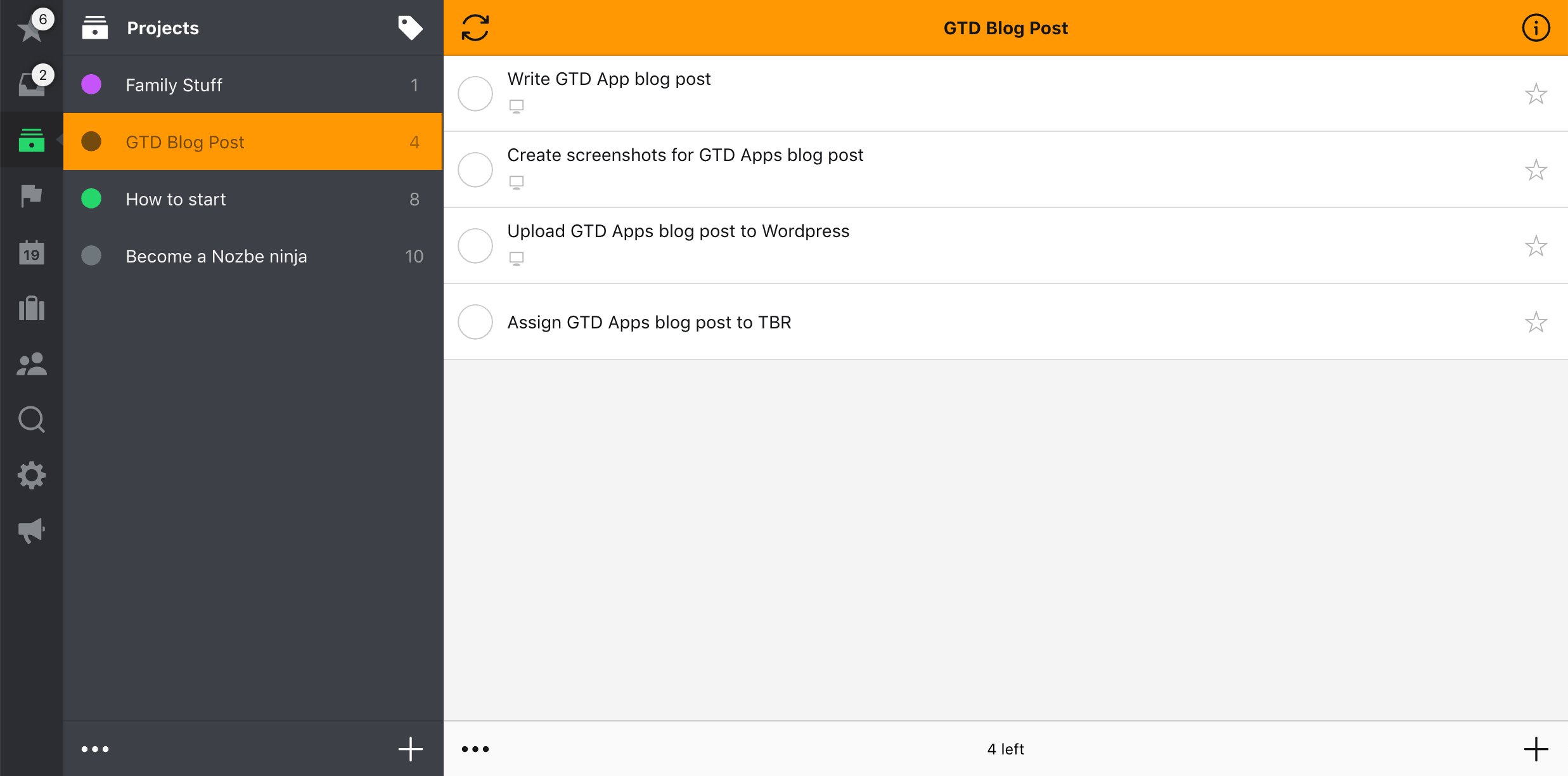
There’s a free plan, and there is an inexpensive “Duo” tier that lets you have two active users. Great if you want to have a partner, assistant, or spouse collaborate. You can even invite collaborators without them needing to have a Nozbe account.
A Dojo-favorite feature is Project Templates, which lets you have a template for a set of tasks that you complete over and over again (think trip planning or podcast preparation.
Trello
You may be surprised to find Trello on this list. Trello is not what anyone would think of as a “GTD app.” It’s a Kanban app, where you have Kanban boards, lists, and cards. You can move items between them as the tasks move through your workflow.
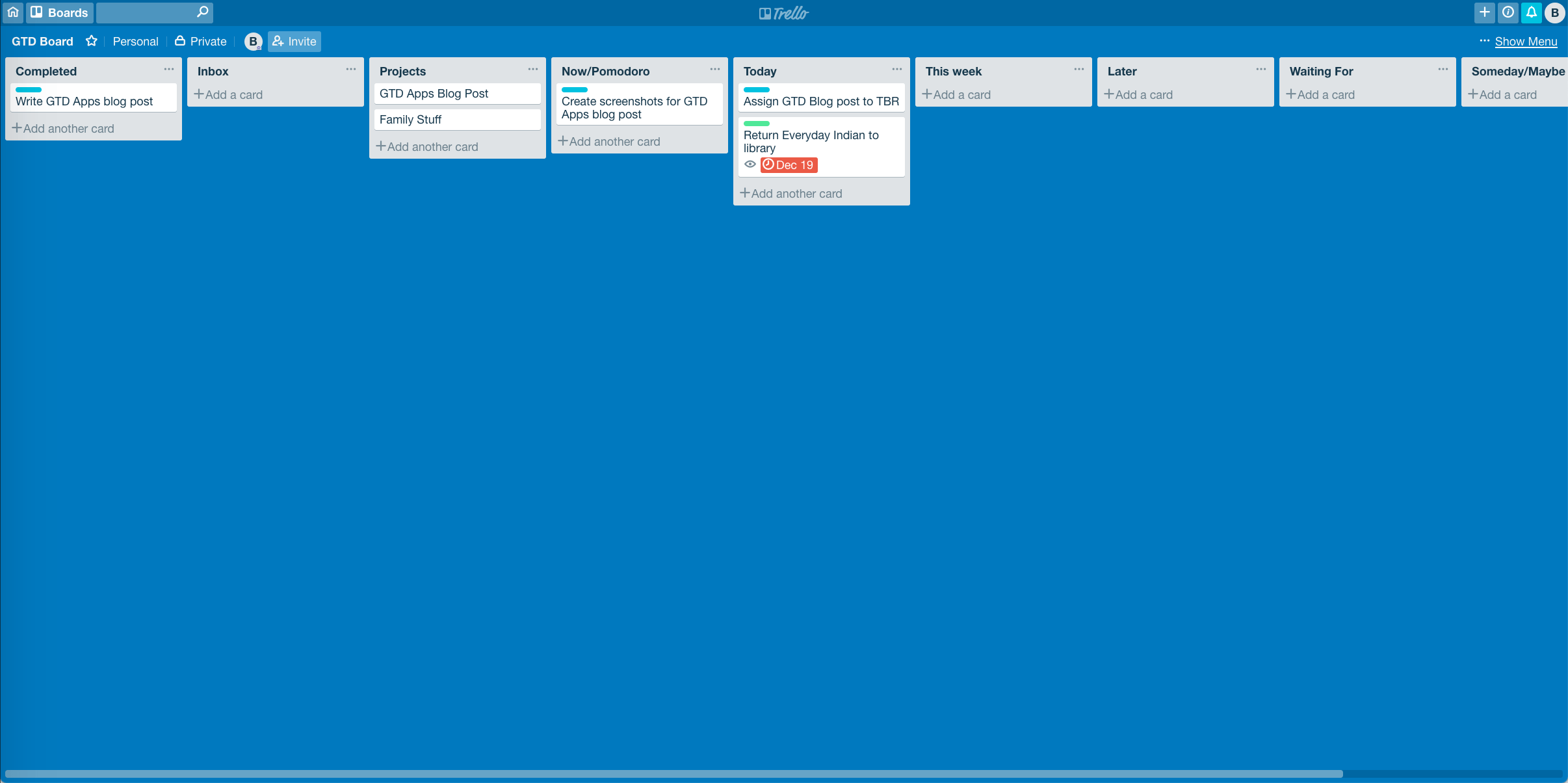
I wanted to include Trello in this list because we have found that many “visual” people find it difficult to use a traditional task manager but thrive using a Kanban board. There’s something about the visual nature of the boards, lists, and cards and dragging items between them that speaks to them.
If that’s you, it is possible to implement GTD in Trello. There are different ways to do it, but at a high level:
- Create an Inbox list
- Create lists for Next Actions, Completed, Projects, Waiting For, and other GTD states that work for you.
Trello has a blog post describing how to use GTD, and a Trello GTD template. David Allen Company also sells a Trello Setup Guide if you want to see different ways to set it up.
Todoist
If you want a traditional web-based task management system, it is hard to beat Todoist. It’s web-based but also has clients for Mac, Windows, iOS, and Android.
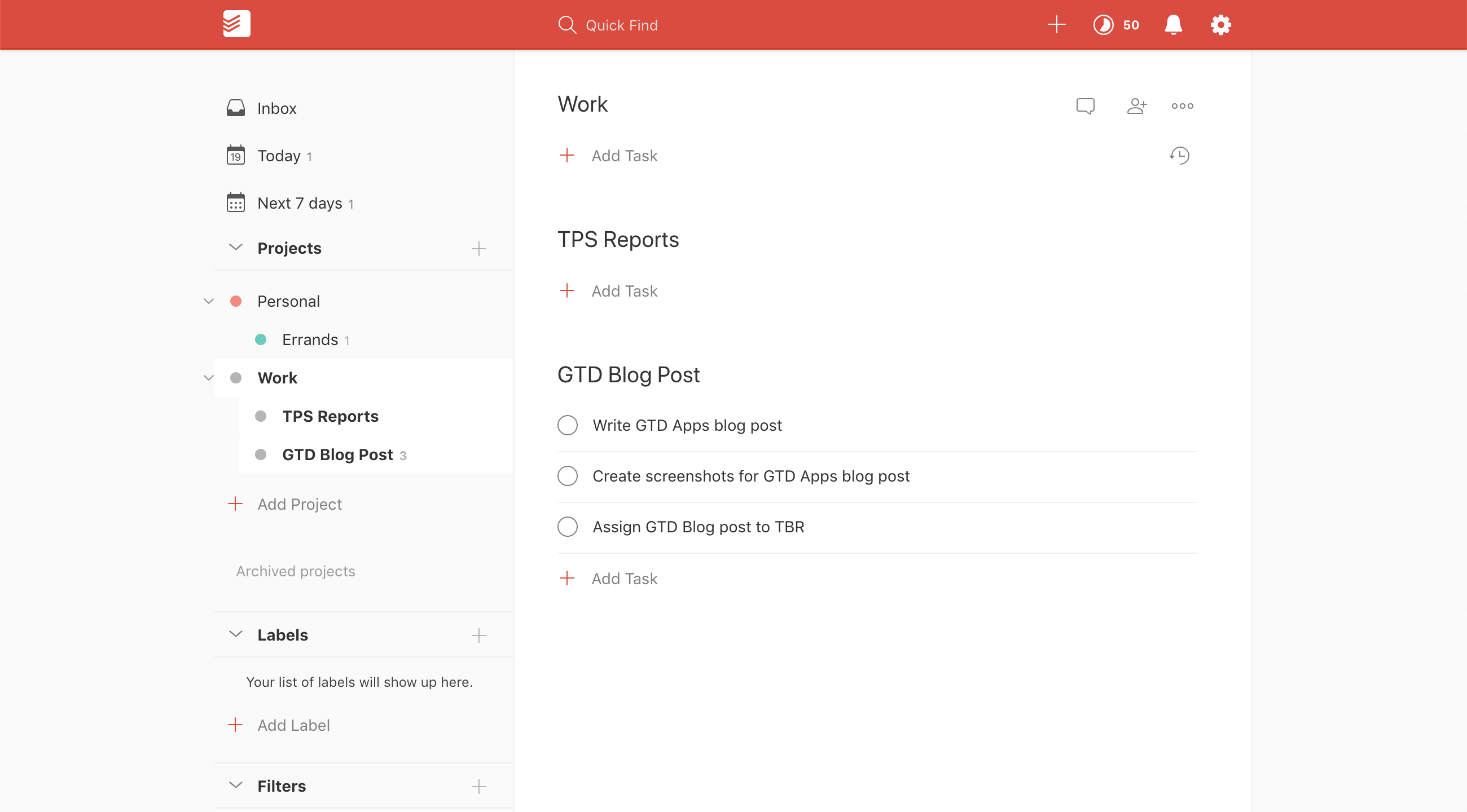
Many email programs and web services have Todoist integration built in, so it makes it fast and easy to capture tasks or ideas to the Todoist Inbox.
From there, you can go through the rest of your GTD process of reflecting and organizing.
There are many ways to use Todoist with GTD, but here’s a suggestion:
- Use Projects for your GTD projects. If it makes sense, you can set up a project hierarchy and break into Home, Work, etc.
- Use Labels to apply Contexts or other dimensions (time, energy, etc.)
Which GTD App Is Right For You?
We’ve listed a number of GTD apps here, but how do you know which one is right for you?
Start by asking yourself some questions:
- What platform do you need to use? Are you all in on the Apple ecosystem? If so, you might want to stick with something from the Mac/iOS section. Are you locked down at work? You may need to stick with Outlook. Do you need to use both Mac and Windows or desktop and Android, or do you live in your browser? Maybe a web-based tool will work best.
- How complex are your tasks and projects? If you have a lot of moving parts, an app like OmniFocus is great for giving you clarity. If you have more simple needs and don’t want complexity, Things might be a better choice.
- Do you recoil at the thought of having to use a “task manager” in the first place?Before you abandon digital apps totally, give Trello a look. Many people respond well to its visual nature.
Then, most if not all of these tools have a free trial. Download the app or sign up for the web service and give it a try. You don’t have to implement your whole task system at the start — just give it a small project and see how it goes. If you like the feel of it, then you can purchase or subscribe.
Remember that just adding an app to an ineffective process or workflow will be a band-aid at best, and may even make things worse.
by BROOKS DUNCAN source



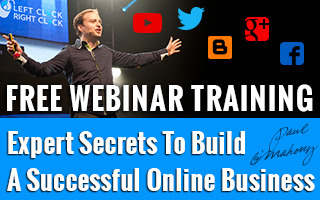

No comments:
Post a Comment